This is a very straightforward guide to install Docker Desktop on Windows 10. In this case, maybe too straightforward. Remember last time I tried installing Docker Desktop? In case you forgot, here is the error the installer threw at me back then:

Since I obtained the 20H1 Windows update today, I ran the same the Docker Desktop installer once more. Eventually, the checks passed.
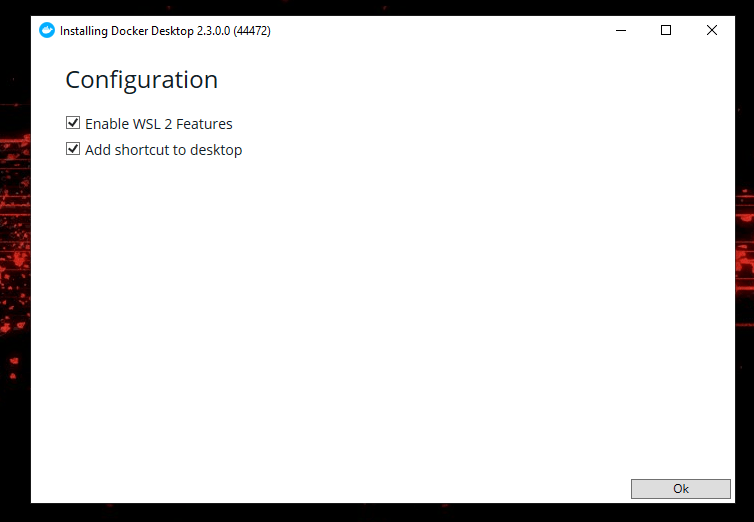
It took a few minutes to start writing this post, finally, the installation completes:

Consequently, after the restart, I got a message about enabling virtualization in the BIOS. Now, I cannot complain since it didn’t take long how to figure that out. As little as one google search did the trick.

Although I got an error for the 8239123289th time after restarting, there was some hope. Indeed, this time, I don’t have to wait a few months and even get a link to fix it in the alert.

As soon as I realized, I clicked the link to install the thing:

Once that ultimate installation completed, after a restart, Docker runs, finally.

Let’s run the hello-world container to validate that Docker is working properly:

Wrapping up
There you go, if you follow these steps you too will be able to run Docker on Windows the same way you can on Mac or Linux. Tell your friends that can’t or won’t get Windows Professional that they can install docker desktop on Windows 10 Home for free.
Don’t hesitate to comment on posts to let me know what topics you would like me to dig into.
Thanks for reading, feel free to subscribe to this blog for more tech content (input just below), to follow me on Twitter here and to check out my latest podcast episode right there.
See you next time!
